Record Case Notes and Tasks against Compliance items and Admin Tasks. View Tasks and reminders in your ‘My Tasks’ (to do) list together with Participant tasks. See a list of upcoming expiries.
Create Tasks on Compliance Items and Admin Tasks
Task Management has been extended to allow Tasks to be created on Compliance items and Admin Tasks and appear in your My Tasks tab.
The ‘My Tasks’ tab on your name (or selected staff member under Current Staff) shows:
a) Tasks created from text you have written in Case Notes
b) Tasks from the Plan Template such as ‘End of Plan Review and Report’
c) Tasks added to the Task tab of a Plan
It now also shows:
- d) Tasks created on all Compliance Types such as Risk, Inquiry, Compliance, Incident, Risk Mgt Plan, Screening, Training, Work Health and Safety.
e) Tasks created on Admin Tasks
Each Compliance Type or Admin Task now has a Notes and a Tasks tab.
Create a new Task by right clicking in the Task tab, or select text you have written in the compliance Case Note.
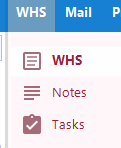
See below for more on Admin Tasks.
Add Notes to Compliance Items and Admin Tasks
The Notes tab has been added to each Compliance Item and Admin Tasks. You can’t book time but otherwise it works in the same way as a Participant’s case notes.
Expiry Tab on Compliance
Select Compliance Registers and you will see a new tab called Expires.
This lists all Compliance entries that have an Expiry Date within the next 30 days (or has no Date). Double click to view the item. The Expiry Date is a new field at the bottom of each compliance type.
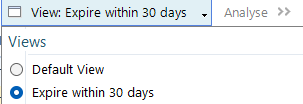
My Task tab changes
Two new columns have been added to the right of the My Tasks tab to help filter Tasks…
- ‘Raised By’ showing the logged in user who created the Task.
- ‘Scheduled Date’ showing the date you have planned to do the work (that can be different to the Due Date). My default the Scheduled Date will equal the Due Date.
Admin Tasks
It’s likely you don’t use Admin Tasks and you may have them hidden. Admin Tasks are to record work, time and expenses that are not directly related to a client or Participant. Here are typical examples…
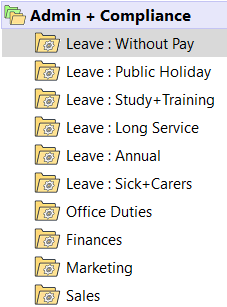
You can book time to Admin Tasks by selecting the Timesheet tab and drag and dropping from the tree on the left to where it says ‘Drag work from tree here…”.
You can create new Admin Tasks and rename them. If you would like to delete or group them, please contact support.
