- Your Administrator will setup your eTrack account and provide you with:
- The link to run eTrack : like https://cloud2.etrack.com.au/app/<clientcode>
- Your Username and Password
- Clicking the link launches the login window via a browser before opening eTrack in its own window.
- The AppController must be installed. On a new device, it may install automatically but if nothing happens click FAQ on the login window. If you are on a Windows computer, follow the Troubleshooting instructions. If you are on a Mac computer, follow the instructions below.
- You can bookmark / favourite the link in your browser or create a desktop shortcut to it.
- When you login for the first time or from a new device you will be sent an access code to the email address on your eTrack profile. You can have a maximum of 2 authorised devices at any time.
- When eTrack is running, the AppController icon appears in your Taskbar (Windows) or Dock (Mac) and you can use it to switch back to eTrack. Do NOT pin this icon as it does not provide login access. Access to eTrack is only via the link.
Install AppController on a MAC
1. Download the AppController through your browser with this link:
https://cdn.graphon.com/portal_resources/Downloads/AppController.dmg
You will notice that no URL is visible in the address bar and the page is blank and “Untitled” – the purpose of this page is only to trigger the download.
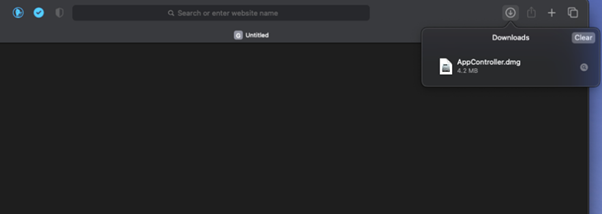
2. You should find the AppController.dmg in your Downloads folder (unless you have a different download location set). You will see the Downloads folder when you click on Finder in your task bar at the bottom of the screen.
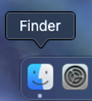
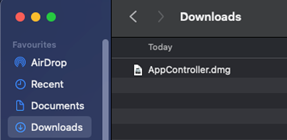
3. Whilst holding down the Command key on your keyboard, right-click and select Open (Command + right-click and Open). The following window should open up. Drag the AppController.app to the Applications folder.
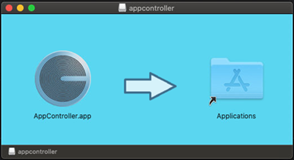
4. Using the Finder, Select Applications and find the AppController.app then right-click and select Open.
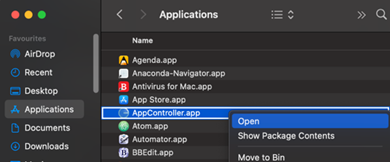
5. You should see a screen like one of the following that provides an option to Open or Open Anyway. This screen should only be required the first time you Open the app.
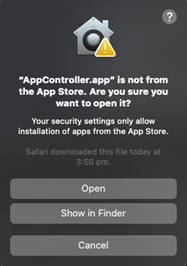
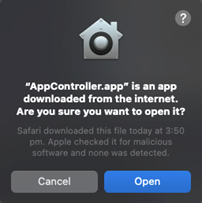
6. When you click Open, you will get the following window pop up.
a. If your database is on the cloud server then enter the hostname cloud.etrack.com.au
b. If your database is on the cloud2 server then enter the hostname cloud2.etrack.com.au
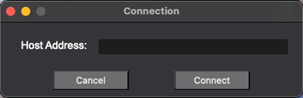
7. Click the Connect button
8. Once this screen comes up click Cancel and close.
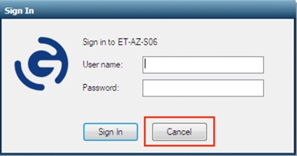
Troubleshooting
• When running eTrack, if you get an Authentication error, it is likely you used the wrong server in step 6.
• If you get a message saying goglobal.etrack.com.au is blocked by a DNS filter, this means your firewall is blocking access; you will need to ‘white list’ eTrack by adding etrack.com.au to prevent this from happening.
Run eTrack in a Browser
You can run eTrack from any computer (Windows or Mac) inside a browser tab without installing any apps. This provides access to all eTrack functionality except there is no access to local files and printers.
This option is suitable if you are running eTrack from a computer that is not your own or to get going quickly until you can install the AppController.
1. You need to know:
a. Which server your database is on which will either be cloud or cloud2.
b. Your Client Code.
You can find both details in the link that was provided to you.
2. Use the link for the relevant server, swapping out CLIENTCODE for your actual client code.
a. https://cloud.etrack.com.au/embed/CLIENTCODE
b. https://cloud2.etrack.com.au/embed/CLIENTCODE
3. Enter your username and password and optionally click [x] Save Login Details.
Change or Reset Password
You can change your own password as follows:
Go to Settings (cog icon top right) > My Preferences, scroll down to the ‘Login’ section and click Change Login..
You need to know your old password to change it.
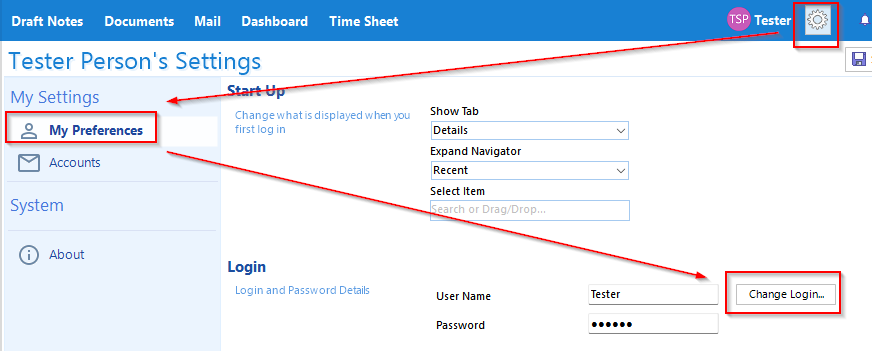
If you forget your password, any user with Administrator security and access to staff profiles can reset it: select your name in the tree > Settings (cog icon top right) > Login & Security and click Change Login..
After the password is changed, if ‘save my login details’ was previously selected on the login window, auto-login will fail with ‘incorrect password’ error because the saved password is still the old one. Just login manually by inputting the new password and it will be saved for future logins.
