Administrators are able to add a new staff member or deactivate an existing staff member.
As per our agreement please email [email protected] with the new Licence details or to enquire about prices and we will update your invoice.
New Staff
- To create a new staff profile and login account follow these steps. If the staff profile already exists, skip to step 4 to create a login account.
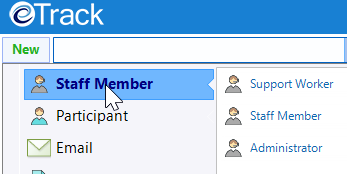
2. Enter the person’s First name, Last name and Email address, click Continue. eTrack will create the new staff member profile under Current Staff.
Note that Email is required to send the user an access code when they login.
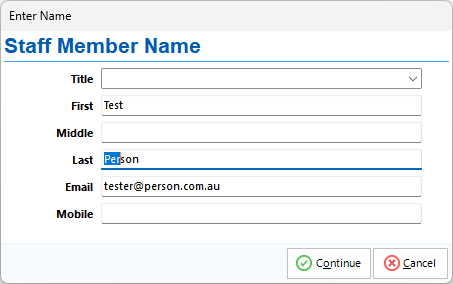
3. Optionally, click Edit on Staff Details tab, enter more details then click Save.
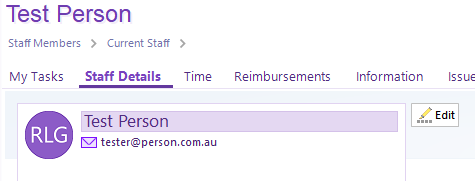
4. To Create a login account:
-
-
- Click the person’s name in the tree and click the cog icon top right to go to Settings.
- Select Login & Security then click New Login.. button and create a username and password.
- Select Navigation. These are the top level items the user can access. Everyone has Favourites and Recent.
a. If necessary, use the New and X buttons to add or remove items.
b. Select the navigation item that is the user’s name. The Caption defaults ‘My Work’. Optionally, change “My” to the person’s name so it reads, for example, ‘John’s Work’. - Tell the new Staff Member the Username and Password you created and the link to run eTrack
(like https://cloud2.etrack.com.au/app/<clientcode>. Then follow How to run eTrack.
-
Security and Navigation
A user’s overall access is determined by the combination of their:
• Security group: Permissions that determine what the user can do such as whether they can create invoices, run certain reports or perform actions like deleting items.
• Navigation tree: All the items the user can view such as Participants, Contacts, Staff etc Navigation settings are per user.
When creating staff, they will have default security group and default navigation tree based on the template from which their profile was created:
• Administrator is top level access – user can perform all operations including invoicing and updating rates; the default navigation tree includes everything including Setup (templates and pricing)
• Staff Member is regular access – user can access general functionality and all tree items excluding Setup
• Support Worker is restricted access – user only has access to the Participants they are a contact or manager of and can’t add new Participants. Use this for Support Workers or other staff who are not support workers but require restricted access. See below for more information
• You may have additional custom templates – choose the one relevant to the new user’s role.
If you’d like to create custom templates, please contact [email protected]
More information about Support Worker access
The default navigation tree for a user created with “support worker” template will only have their own name and Contacts (plus Favourites and Recent that everyone has).
Participants they are assigned to will be listed under the person’s name in their navigation tree.
The Contacts Directory is specially configured to not expand to participants the user is not assigned to.
Do NOT add Current Staff, Participant Status groups or anything else to their tree that might provide access to other participants.
Do NOT change the name of the security group as “support worker” text is the keyword to activate restricted access in the contacts directory.
Changing a user’s access
If a user’s role changes such that their access needs to be upgraded or downgraded, then there are TWO steps to complete.
Click the person’s name in the tree and click the cog icon top right to go to Settings and do this:
1. Click Login and Security and change the Security selection. Eg if upgrading a user from ‘Staff Member’ to ‘Administrator’ – tick ‘Administrator’ and untick ‘Staff Member’. Don’t leave them both ticked.
2. Click Navigation and add or remove tree items, as required. Eg if switching a user from ‘Staff Member’ to ‘Support Worker’ security you must remove those items that are not applicable.
Reset Password
Any user with Administrator security and access to staff profiles can reset another user’s password as follows:
Select the person in the tree and go to Settings (cog icon top right) > Login & Security and click Change Login..

After the password is changed, if ‘save my login details’ was previously selected on the login window, auto-login will fail with ‘incorrect password’ error because the saved password is still the old one. Just login manually by inputting the new password and it will be saved for future logins.
Note that all users can change their own password: Go to Settings (cog icon top right) > My Preferences, scroll down to the ‘Login’ section and click Change Login..
Departing Staff
When a staff member leaves permanently, go to their Settings (cog icon) > Administration page and click the green Active so it turns into grey Inactive.

Deactivating a user clears their login so they can no longer access eTrack, greys out the person and moves them to Past Staff. All time and expense entries are kept intact. If the person was selected as Manager etc on participants, you will need to manually reallocate those participants to someone else.
If you want to remove personal contact details from the database go to their Staff Details tab and edit accordingly.
When a staff member leaves temporarily, you may wish to block access while they are away while keeping their profile active. To do this, go to their Settings > Login & Security page and click Clear (see image in the section above).
On their return, follow the steps “To create a login account”.
