Scheduling & Resources
eTrack’s scheduling and resource management module is used by government Audit Offices and other large clients to manage hundreds of staff across thousands of projects so you have the confidence it is fast and robust.
Key Benefits
- Combines the power of spreadsheets with the ease of use of Gantt Charts making intuitive to learn and quick to schedule.
- Low administration as timesheets automatically update the schedules and the schedules automatically update the resource view.
- One holistic view of Timesheets (green bars), remaining work (red bars) and multiple baselines (blue bars); displayed in days, weeks or month resolution showing hours or charge.
- Optionally schedule each staff member separately, see when they are available and drag them to your schedule.
- eTrack doesn’t control you. You choose how whether smooth a staffs overallocations by reducing hours, moving schedules or sharing the work with another person.
Project Schedule View
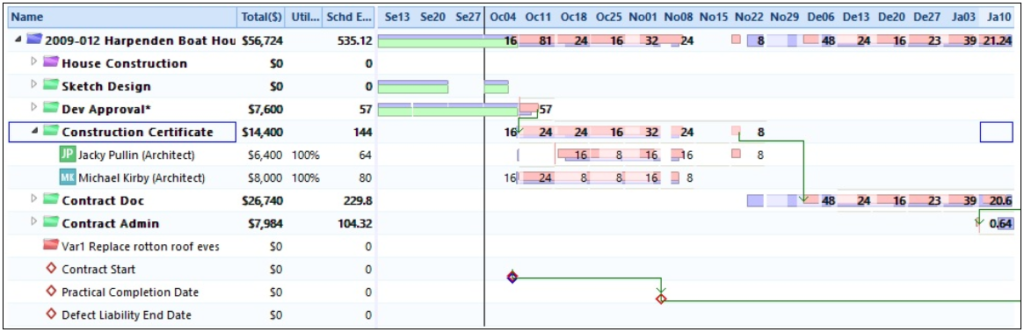
The picture above shows the schedule of a typical architect project. The tree on the left shows milestones, phases and assigned resource. The terminology and structure of your eTrack will be configured to match your business and there is no limit to the number of levels (eg: Project, Phase, Task, Activity…).
Various columns can be displayed, the picture showing Charge$, Utilisation% and Estimate to Complete Hours.
The schedule shows remaining work (ETC) as red bars, actual timesheet hours as green bars, and plan or baseline hours as blue bars. Milestones are shown as diamonds in blue (plan), red (forecast) or green (complete).
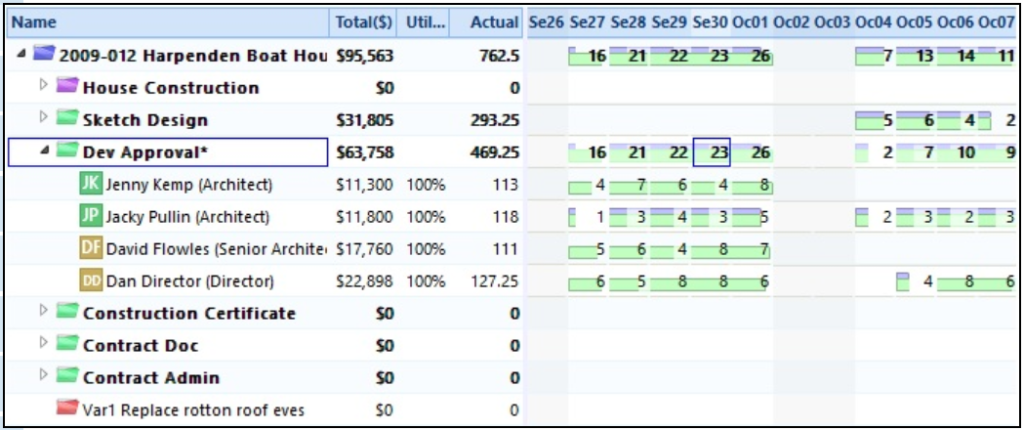
The above picture shows the same schedule in Hours/’Day resolution with Actual Timesheet hours graphically displayed.
Resource View
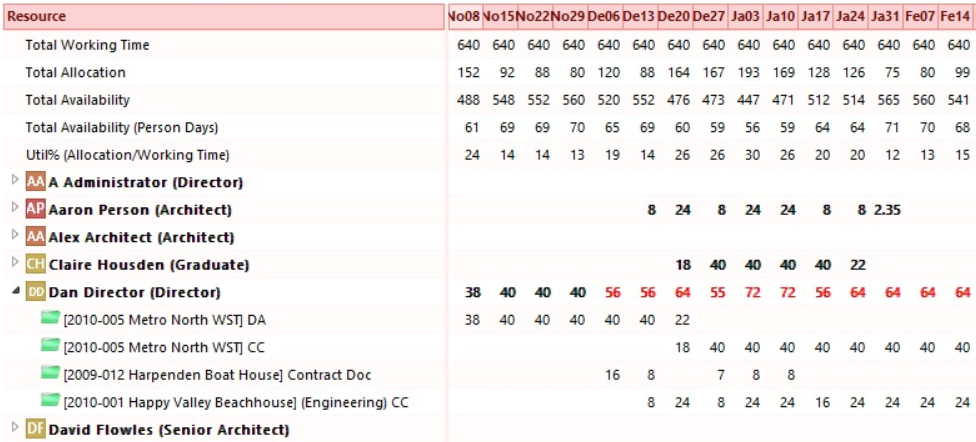
While scheduling your project, you can watch how this effects the allocation of your resources. Assigned staff, roles and equipment will go red if over allocated and you can expand each Resource to see their work.
A summary view as shown at the top of the above picture will show allocation, availability and utilization across the group of resources you have chosen to view, both for the past and the future. It is dynamically updated as you edit the schedule below.
Calendars (Non Working Time)
Each staff member has a calendar allowing non working time such as holidays or training to be scheduled. There is also a Company Calendar for public holidays and company shutdowns that each staff members’ calendar inherrits.
Program or Portfolio View
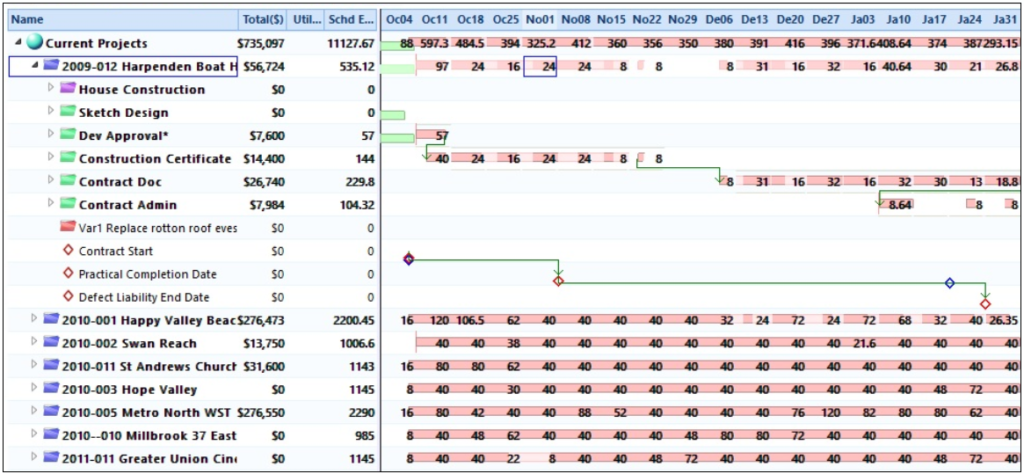
A program or portfolio of projects may be viewed in the schedule at the same time. Each project can be expanded and edited separately. Dependencies with leads and lags can be created between projects or even between tasks within two projects.
All-in One View
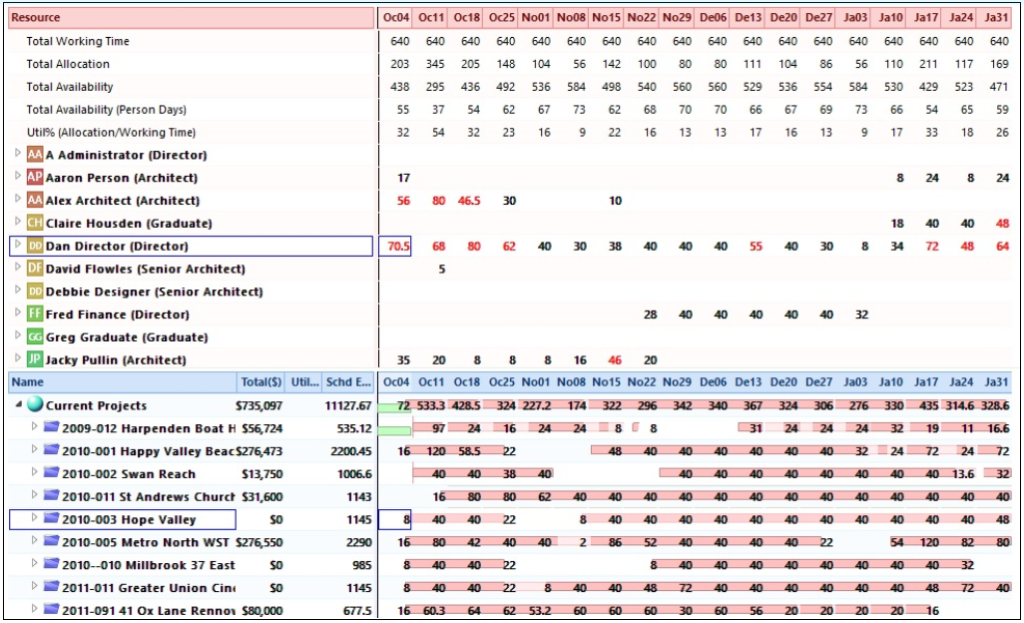
The schedule and resource views can be displayed on one screen to give you the complete picture as you update your project schedules. The picture above is the same schedule in Charge$/Week resolution.
