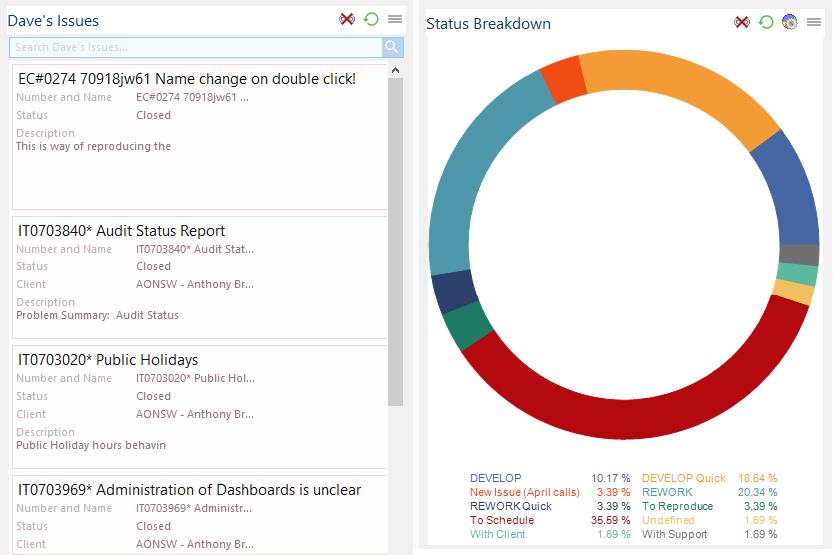Task Management
There is a saying: “Manage the tasks and the projects will take care of themselves.”
This means that if staff work on the right tasks and action them in the right order, they will be most efficient and projects will stay on track.
Task Management is to keep track of all those thousands actions and small tasks throughout the year that you mustn’t forget. Tasks may relate to a company such as the renewal of a contract, or be specific to a project stage such as ordering materials, or relate to administration or finance such as a staff appraisal or renewing insurance.
All Tasks across the system can be combined, filtered and grouped into any number of views such as by category, staff member, project, client or admin.
Key Benefits
- Log on to see all your Tasks due to ‘Today and before’ (so you never overlook one!).
- Edit your Tasks ‘in place’ like a spreadsheet that means fast editing without re-displays.
- Re-assign a Task to someone else to action or approve.
- Add a Task to your Timesheet in one click.
- Optionally view planned, actual and remaining time available on each Task.
- Email a Task or convert an Email into a Task.
- Instantly search any part of any field including dollars and dates.
- Change the order without effecting the order in other lists such as the Clients.
- Unlimited number of Task lists of any kind with any fields you wish for.
- View Tasks in any dimension such as by client, staff member, team or project.
- Multi-level grouping, filtering and sorting allowing you to slice and dice the data in any way.
- Print, Save, Export and Graph any list of Tasks.
- Kanban view in multi-dimensions.
Example Task List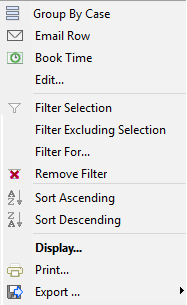
This example shows a list of Cases to follow up on. It has been filtered to show only those Tasks due today or those missed with an earlier follow-up date.
You could tick Done; click in ‘Assigned To’ column to reassign to a colleague, edit the Note with what’s been done, double click to drill down and see more details, update the follow-up date or right click to Book Time or Email.
If about to call a Client you may wish to see all the tasks for one Case by filtering. Or perhaps you have some time to work on Important / Non Urgent Tasks and so group by Priority.
The instant search allows you to filter by any field directly as you type. Here ‘pa’ has been typed and only the tasks with ‘pa’ in them are now displayed. You could have typed a date, number, a dollar amount or text.
Kanban View
The Kanban view of Tasks give added visibility and usability in moving tasks around.
The difference between eTrack’s Kanban and others such as Trello is that it is multi-dimensional that is possible thanks to eTrack’s unique object design. This means:
- The same Task may be viewed in many ‘queues’ and on different ‘boards’.
- The order of the same Tasks may be different between queues
For example, a client might see a task as 2nd in their queue, a developer may see it 4th in their queue, it may be 10th in a queue of tasks related to the same feature, or 1st in a queue being monitored for how old the Task has been around for!