Calendar View of Tasks
The new Task Calendar View is a graphical view of all your Tasks by Staff Member or Participant. This will boost the usability of Task Management and allow simple Rostering
Tasks are invaluable as a reminder to do key NDIS reviews and reports and all the actions that arise from Case Notes. Tasks are also be used to roster Shifts for Support Workers, notifying and conveying all information to the eTrack Mobile App where time can be booked and case notes dictated.
If not using Tasks I recommend you have a read here and contact us to setup.
Click the new ![]() menu at the top and all your existing Tasks will appear.
menu at the top and all your existing Tasks will appear.
Click Staff button top right to see a list of Staff by day and a Task for each Participant.
Click the Participant button to see a list of Participants by day and a Task for each Staff Member.
Double click an empty cell to create a New Task for the selected Date/Staff/Participant or click the New button. Double click an existing Task to update.
Drag and drop the Task header between dates and staff.
Within the displayed Task dialog…
- Assign to staff, link to a Goal and set a Due Date
- Click More… to schedule a shift with start date, time and duration
- Change the Status that changes the colour
- Categorise by Type (see Setup below)
- Book Time (that also creates a case note)
- Create a Case Note without booking time
Rostering
The eTrack Calendar allows you to easily roster Support Worker shifts (a Task is a Shift). Providers are notified on their Mobile App where they view their Tasks along with Participant details. On completion, type or dictate case notes, book time, record a signature and update the Task Status.
Examples…
View by Participant…
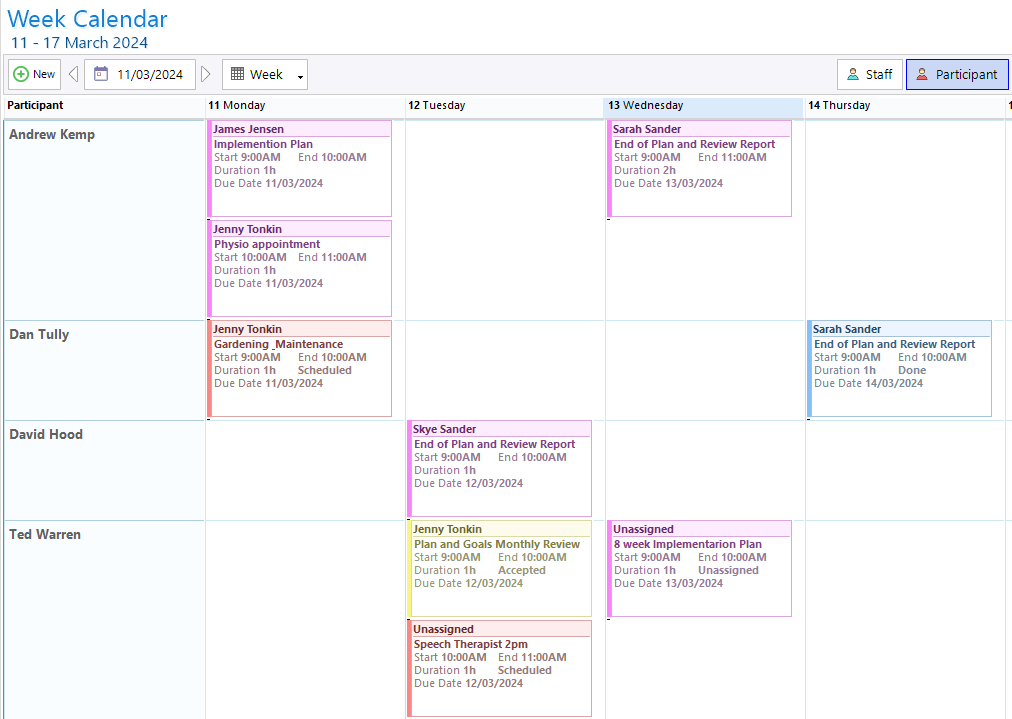
View by Staff Members and Support Workers …
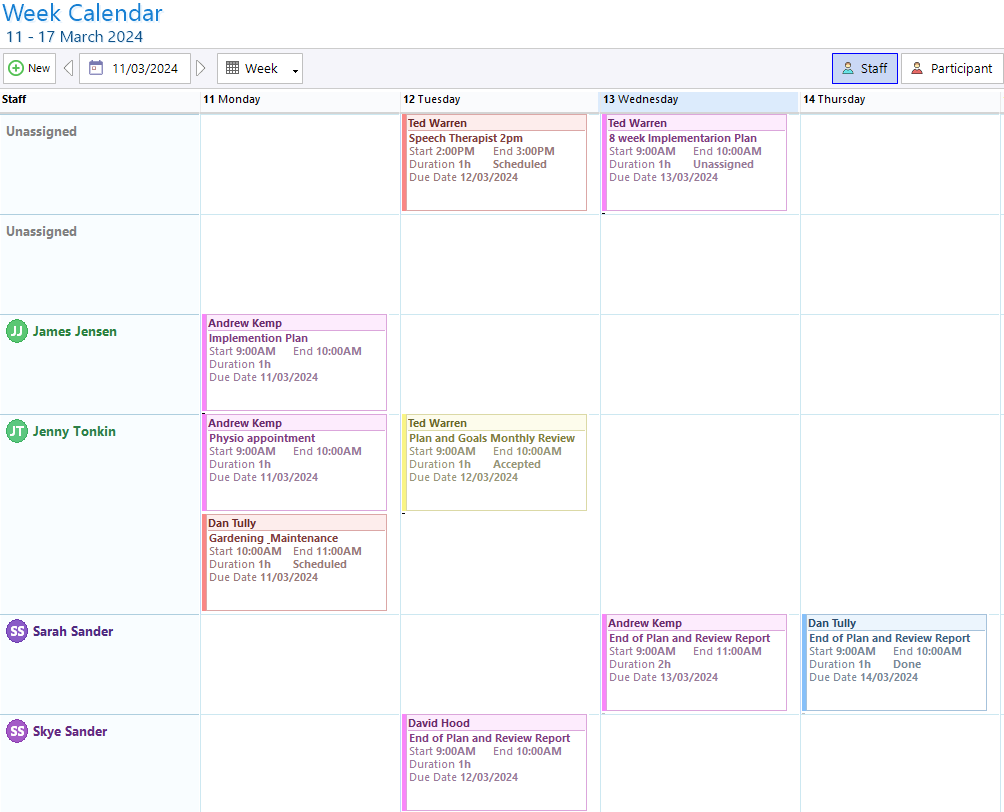
Create and manage Tasks directly within the Calendar View…
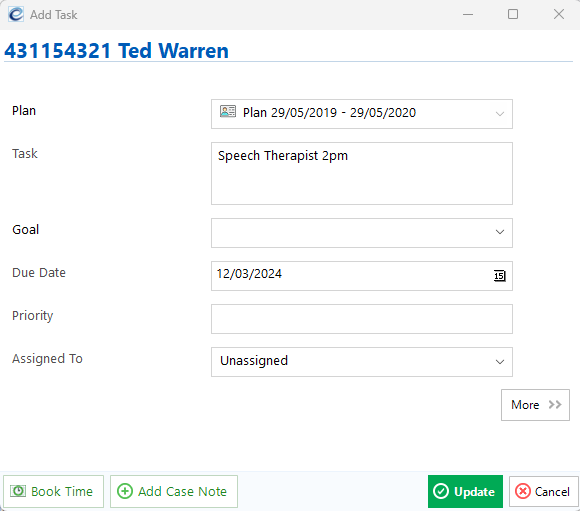
Click More >> to enter Shift details….
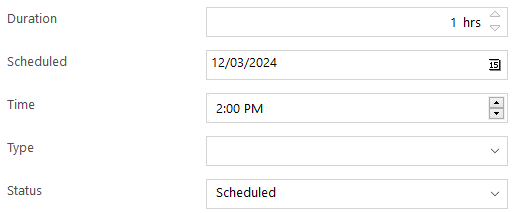
Setup
Tailor the Type dropdown by expanding and editing Setup/Lookups/Task Types.
Change the Task Statuses by expanding and editing Setup/Lookups/Task Status.
Please email [email protected] to change who can see Calendars.
