Invoice Payment View (for Xero Payments…)
The Invoice screen now has a ‘View’ button top right allowing you to select between All Fields (as before), Invoice specific fields and Payment specific fields.
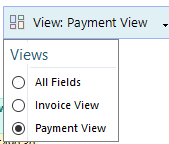
If you are tracking Payments in eTrack you no longer need to scroll to the right !
This paves the way for importing Payments from Xero that is coming very soon.
Here is an example of the Payment View…

Email a Contact
Right click on a Contact in the Contacts table of a Project and select Send Email. The Subject displays the NDIS # and Participants name. The Email is referenced (filed) to the Participant and (if exists) the ‘To’ email address is populated with the contacts email address.
Filter Time and Expense tabs by Non-Billable
The Billable column has been added to all Time and Expense tabs on Active, Participants, Staff and Current Staff. (This replaces the Non-Billable and Do-Not-Invoice columns you might have noticed.)
To filter by Billable, click the v in the billable column ![]() and tick Yes or No as required.
and tick Yes or No as required.
OR click View button and select ‘Non Billable’. Click the header to sort.
Empower Staff to Reconcile their own NDIS Claims
Previously eTrack introduced a tab to reconcile NDIS payments with bulk NDIS uploads.
Click here for how this works.
The following enhancements have been made to empower staff to reconcile the NDIS Upload payments of Participants they manage and monitor how much they have claimed.
- Claim tab on a Staff Member allowing staff to reconcile their own Uploads and fix errors:
- Select a staff member and select the ‘Claims’ tab. This will display time billed to Agency Managed Participants they manage.
- Click Views button and select ERROR or SUCCESS etc.
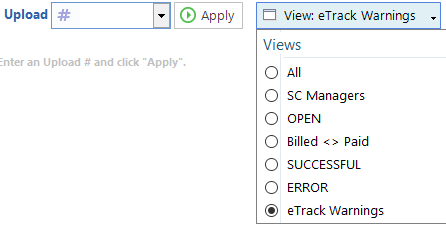
- Features for paying staff depending on what they have claimed.
The Participant’s SC Manager has been added as a column to the Reconcile Payments tab.
– Click View button and select SC Manager to see a total for each SC Manager. - Ability to set a row to Not be Billed (ie. To be excluded from Uploads)
Use this if an ERROR has occurred or to flag pre-eTrack time to not be claimed etc.
– Right click on a row and select ‘Not Billable’ from the menu.
– OR Click [Not Billable] button that will set all ticked rows as Not Billable.
An Upload#=0 is used to indicate a row is Non Billable.
Avoid $0 Rates when changing Support Category
From time to time you may need to change the Support Category on a Plan. For example, if the budget has run out for part of a Participant’s plan (eg. Support Coordination) but can bill to another part (eg. from Core).
To avoid rates being $0, eTrack how checks that the current Budget Items are in the newly selected Support category and prompts you to add a Budget Item from the selected Support Category if not.
“Current Budget Items are not in this Support Category and so now have $0 Bill rate.
Please ‘Remove’ existing Support Items and add new ones from the new Support Category.
If unable to remove Support Items (because Time has been booked) please create a new Plan.”
Note that ‘new Plan’ in this case is the same NDIS Plan, just there are two in eTrack with the same plan dates.
If this is a regular occurrence, rather than creating a new plan, you may like to use the ‘Multiple Support Categories’ feature that allows you to book time to multiple line items within multiple Support Categories (eg Capital and Core funding) without having to create a new eTrack plan. Please email [email protected] if interested.
Also, since you can’t book billable time without Plan hours, when a new Budget Item is added, you are now prompted to add plan hours.
Help on why Time can’t be edited
You can edit Time and KM booked to a case note by clicking the bold green hrs in the header:
![]()
In some cases the hours can not be edited. In this case click Status to see the reason
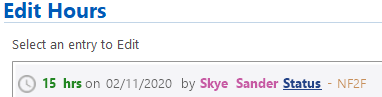
These are the various reasons that might be displayed.
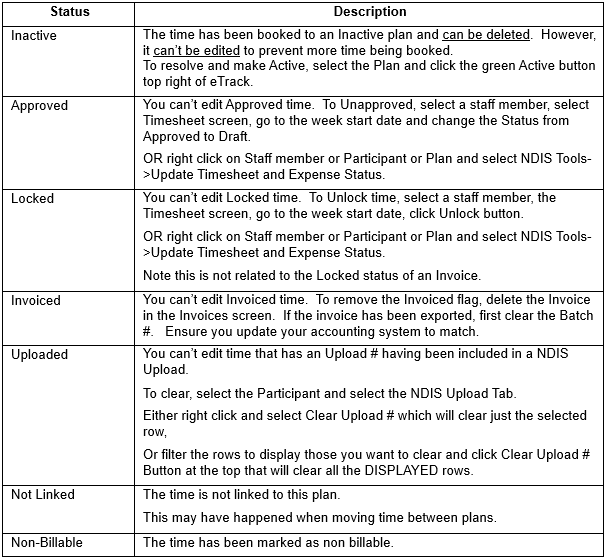
Date Filtering
The date filtering in a tab has been enhanced to enable you to exclude specific dates.
Click in a date column heading (for example in the Time tab, NDIS Upload or Payment Reconcile tabs) and use the checkboxes to exclude specific dates. Previously this was unusable as showed all dates rather than just the dates displayed.
