Creating Contacts is fast and easy since you can create Provider Companies and Individuals directly within the Participant Contacts tab and have them saved in your CRM under Contacts.
On the Contacts tab of a Participant you will see 3 buttons…
![]()
Add Existing Contact works as before to create ‘Personal Contacts’ allowing a Provider Company, Individual, Participant or even a Staff member to be related to the Participant.
The New Contacts button now gives you a choice and will save new contacts directly into your CRM (under ‘Contacts’) as well as relate them to the Participant.
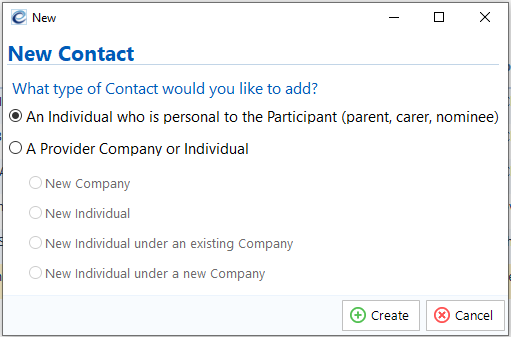
User Guide
Previously, to add a Provider you first had to create it under Contacts and then reselect the Participant to relate it. Clicking the New Contact button now gives you the following choices.
To create An Individual who is personal to the Participant such as a parent, carer, next of kin or nominee, choose the top option. eTrack will add them under the Participant as a ‘Personal Contact’ (as before).
To create a Provider, choose the second option and then choose from four options…
- New Company is any Group of Individuals eg: company, LAC, couples.
- New Individual is a person not associated with a company eg: sole trader.
- New Individual under an existing Company is a person who works for a company that is already in eTrack.
- New Individual under a new Company is a person who works for a new company not yet in eTrack (both are created but only the Individual is related to the Participant).
You will be prompted for a Provider Group under which to save the new Contact.
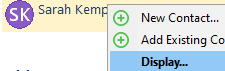
To enter contact details such as phone and email, right-click in the Participants Contacts table and select Display to go to the contact’s profile. Use the back button to return ![]()
Hints on Creating Contacts
- Don’t create Duplicates! Search for a contact (using Ctrl+F) before creating a new one to ensure it does not already exist.
- Create multiple relationships
- If a Company or Individual provides multiple services, create them under one Provider Group and relate them to other Provider Groups.
- If an Individual works for multiple Companies, create them under one Company and relate them to others.
- If a Personal Contact is related to multiple Participants (eg: a parent of sibling Participants), create them for one Participant and click ‘Add Existing Contact’ to relate to others.
To relate an individual to another company or relate a company to another provider group:
– In the tree click on the company / group you want to relate the contact to.
– Ctrl-F to open Find dialog and Search for the contact
– Single click on their row in the find results
– Click Relate button
- Use Add Existing Contact to relate Companies, Individuals, other Participants or even Staff Members to a Participant.
