Move Time Between Plans
To Move Time between Plans or to a newly created Plan…
1. Hover your mouse over a Plan on the left and click ![]() (or the Right click) and select NDIS Tools->Move Booked Time…
(or the Right click) and select NDIS Tools->Move Booked Time…
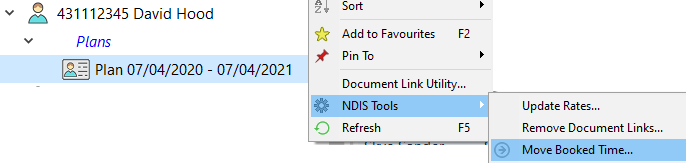
2. In the dialog select one of the options to move all booked time after the end date (most typical if the Plan has expired) or before the start date or between two specified dates.
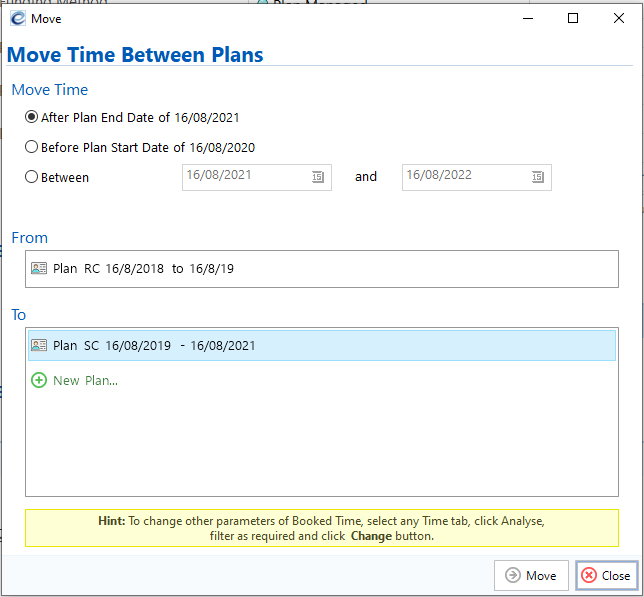
3. Then select the Plan to move the time to, or select ‘New Plan…’ to create a new plan.
Change Time to a New Staff Member, Support Item or Budget Item
-
- Select any of the Time tabs. For example, the Time tab on a Participant, a Plan, a Staff Member, Current Staff or a Provider Company.
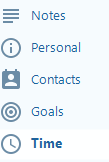
- Click Analyse >> at the top of the tab.
- In the Date column, click the v to use the filters to select the booked time entries you wish to change.
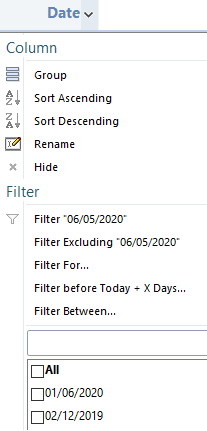
- Click the Change button and select what to change.
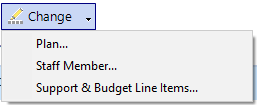
- Select any of the Time tabs. For example, the Time tab on a Participant, a Plan, a Staff Member, Current Staff or a Provider Company.
Move Displayed Time to a New Plan
Selecting ‘Plan…’ will do the same as Move Time as in 1) above but only effects the filtered time entries that are currently displayed.
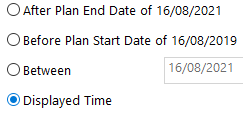
Move Display Time to a Different Staff Member
Selecting ‘Staff Member…’ will display a Find dialog where you can select any Staff Member under Current Staff to change the time to.
Note. This does not update the staff member linked to the associated Case Note so as to preserve this knowledge.
Move Displayed Time to a New Support Item or Budget
Selecting ‘Support & Budget Line Items…’ will display a dialog similar to the Book Time dialog where you can select a different Support Item and/or Budget Item to change all the displayed time entries to, following the same rules as when Booking Time.
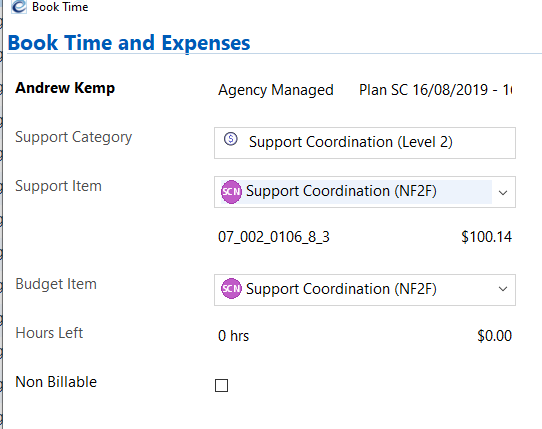
Notes…
- As before, you can also move time in the Timesheet tab by right clicking on a day entry.
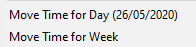
- Changes cannot be undone except by doing another change.
- Before deleting a Budget Item in the Plan tab, you can now right click and ‘Move Time’ to a different Budget Item.
- Before deleting a Support Item in a Support Category (under Setup/Prices/Funding Areas), you can now right click and ‘Move Time’ to a different Support Item.
